
The resultant record is called the main record, the record that is merged with it the merge record.
There are various ways to merge two records. The fields in these records are weighed one by one and can be processed in four ways:
· Overwrite - If the field exists in the merge record, then the equivalent field in the main record will be discarded and replaced (overwritten), by the field from the merge record.
· Discard - If the field exists in the merge record, then the merge record field will be discarded with the merge record. The equivalent field in the main record will be saved without changes. Discard is the default action for all fields without a specified merge profile rule.
· Add - If the field exists in the merge record, then the merge record field will be added to the main record, if the equivalent field does not yet exist in the main record.
· Combine - If the field exists in the merge record, then the merge record field will replace the equivalent field in the main record. If the field exists in the merge record without an equivalent field in the main record, then the merge record field will be added as new field to the main record. Note: when combining fields, the field contents are compared using the subfields specified in the Subfields for comparison field in the Merge profile rule window.
Note
Comparison of the fields is done based on their contents.
For some actions a comparison of field content must be made. For this you can specify which subfields must be compared. The fields for comparison are normalised first (converted to uppercase and stripped of punctuation).
Fields will not be added when a field is not repeatable or when the maximum number permitted has been reached.
When you select this menu option an overview screen with profiles already defined will be displayed:

: Select this option to add a new profile. See section 115.3.1.
: Select a line and then this option to modify the rules. See section 115.3.1.
: Select a line and then this option to delete it.
: Select a line and then this option to add, delete or modify the comments for this profile.
: Select this option to add a new profile. An input form is displayed:
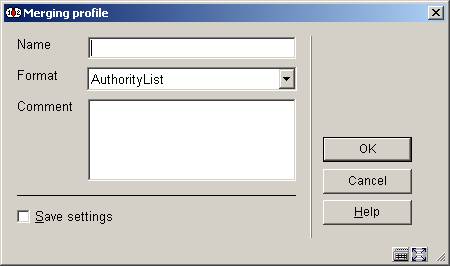
Give the profile a name, choose the correct format from the dropdown list and optionally add comments.
After filing this, you must select the new profile from the overview list to start adding rules to it:

: Select a rule and then this option to modify its properties. See section 115.3.2.
: Select a rule and then this option to delete it.
: Select this option to add a new rule. An input form will be displayed:
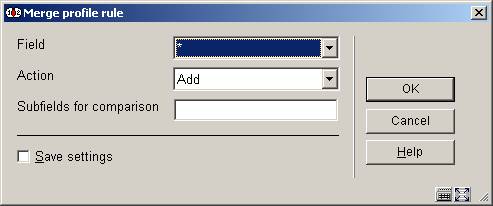
· Select a field number from the dropdown list. An asterisk means the rule applies to all fields.
· Then choose an action (see the introduction to section 115.3 for an explanation of action types).
· If you have specified a field number, you must specify the subfields that need to be compared.
Example

In this example you see a simple profile. All fields (denoted by the *) except 630 (listed separately with its own rule) will be added. So all fields of the merge record except 630 will overwrite the corresponding fields in the main record. Field 630 will be added to the main record.
For ease of creating a profile you determine the common factor and denote this with an asterisk. The add the fields for which you make an exception, because they must be treated differently.
· Document control - Change History
|
Version |
Date |
Change description |
Author |
|
1.0 |
unknown |
Creation Delivered as part of build 17 set |
|